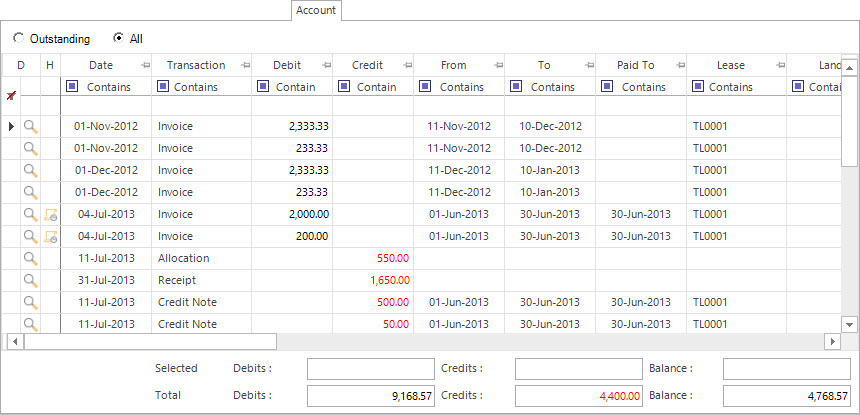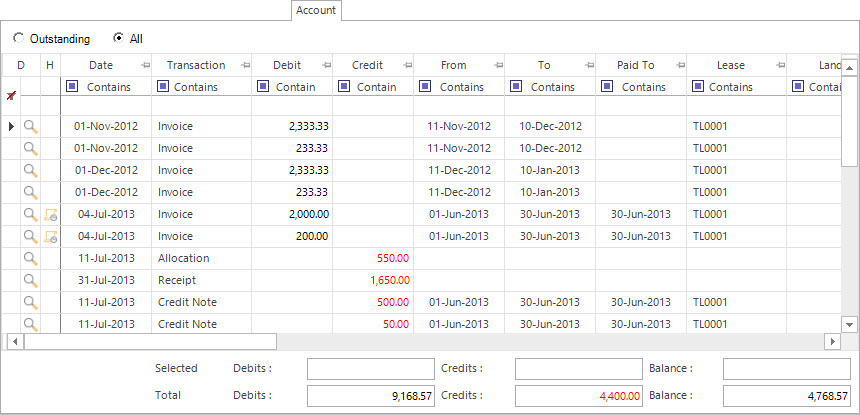Open topic with navigation
Shared Optional Tab: Account
- The Account Tab is included in the Lease and Account applications.
- It is a variant of the Transactions Tab.
- Its functions are:
- to display transaction entries related to the entity.
- to navigate to a selected transaction entry.
- to Total selected transaction entries.
Screenshot and Field Descriptions: Account Tab
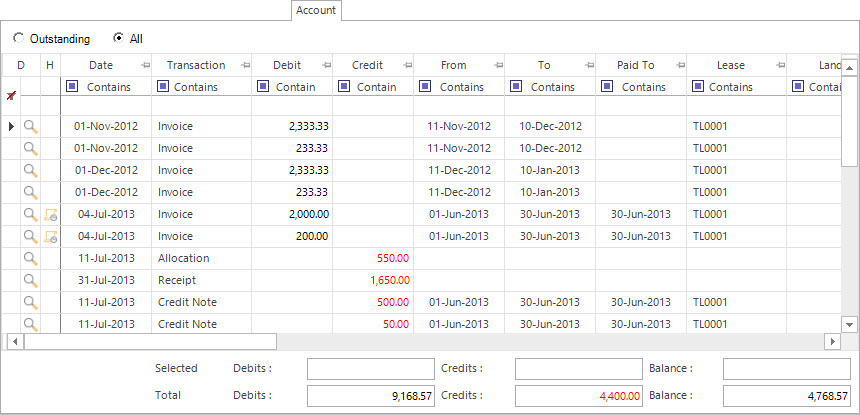
Selection:
Outstanding: select to show all transaction entries with an outstanding balance.
All: select to show all transaction entries.
Account Entries table: this displays rows of selected transaction entry details.
Double clicking a row will navigate to different areas of the system based on the column the cursor is on:
- [D] (Transaction Details) - clicking this opens the transaction in the Transaction Navigator application and shows the Transaction Details tab.
- [P] (Parent Transaction) - if there is an icon showing in this column this transaction is part of a Parent transaction. Clicking this opens the Parent transaction in the Transaction Navigator application and displays it and all its Child transactions in the Results tab.
- [H] (Transaction History) - if there is an icon showing in this column this transaction is allocated to other transactions. Clicking this opens the transaction in the Transaction Navigator application and shows the Transaction History tab.
- Double clicking anywhere else on the row will open the transaction in its entry screen.
Selecting and highlighting any number of rows will display their totals in the fields below the table.
Selected Debits: this shows the value of all selected Debit entries.
Selected Credits: this shows the value of all selected Credit entries.
Selected Balance: this shows the value of all selected Debit and Credit entries.
Total Debits: this shows the total value of all Debit entries.
Total Credits: this shows the total value of all Credit entries.
Total Balance: this shows the total value of all Debit and Credit entries.